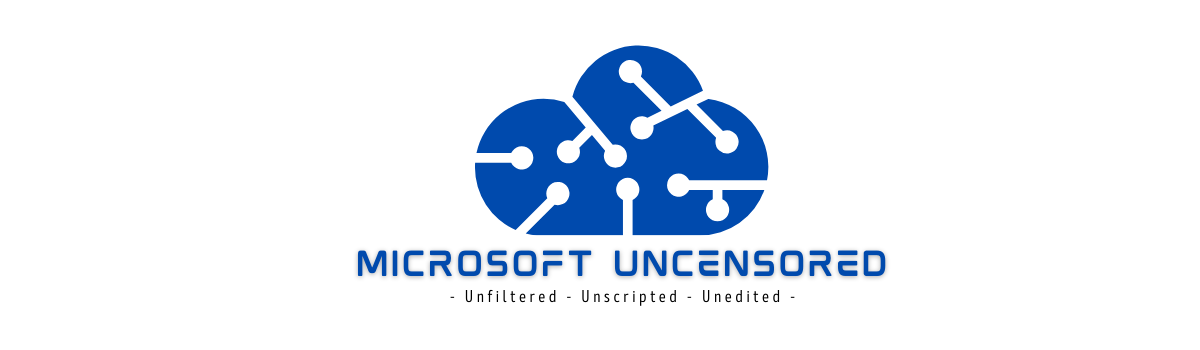The next session I attended on day one of Microsoft Ignite 2022, was “Getting to know Surface Hub 2S”. Fortunately, I was able to attend this one in-person despite a waiting line that queued up well in advance of the session starting. This proved to be a common, and somewhat frustrating theme throughout the conference. Although the hands on labs didn’t work as planned for most attendees, I still ended up taking away some great tips and tricks from this session. The presenters did a great job of switching gears and addressing audience questions.
The first tip was around Miracast connectivity troubleshooting. It turns out the Surface Hub 2S uses a version of Miracast called “Miracast Autonomous Group Owner (AGO)” which is slightly different from standard Miracast. This can cause some legacy projection devices to not work properly with the Surface Hub 2S. A good test would be to connect the projecting device to another non-Surface Hub 2S, Miracast-enabled device and see if it connects without issue. If so, it could mean the projecting device does not support Miracast AGO. If you find yourself in this situation, remember you can always join the projecting device directly to a Microsoft Teams call and share the display through the Teams call instead. It’s not optimal, but it will work in a pinch.
Another tidbit of information was around local admin rights to a Surface Hub 2S connected to Azure AD. Until about a year ago, you needed to be a Microsoft 365 tenant global admin in order to login to a Surface Hub device and gain local administrative privileges. This has changed and now admins have the ability to use the device configuration settings in Azure Active Directory to specify accounts that have local administrative privileges across all Azure AD joined endpoints. This is the same configuration setting you would use to setup users to be a local administrator across all of your Azure AD joined devices.

Hopefully this is never the case, but if you find yourself troubleshooting issues with Microsoft Teams calls on a Surface Hub 2S, know that the Teams admin center is a great resource. The same methodology for leveraging the call quality and statistics reports to troubleshoot user calls/meetings can be performed with Surface Hub calls/meetings. Sometimes this may identify a wireless issue or perhaps rule out the call quality issues being related to the Surface Hub side of the call altogether.
Another neat tip for Surface Hub 2S admins is allowing the Microsoft Edge browser sync to occur for users that sign into the Surface Hub. Using whatever tools you are already leveraging to administer Surface Hub 2S (Intune, third-party MDM, or provisioning packages), configure the Microsoft Edge ADMX template settings to enable the Edge browser sync settings. This can be very helpful for the end user as they can quickly access their personal bookmarks, extensions, collections, etc. on the Surface Hub. Just a small setting like Edge browser sync can go a long way when it comes to end user experience with collaborative devices.
Related to users signing into Surface Hub 2S, three takeaways I came away with here… First, make sure you’re joining the Surface Hub to your Azure Active Directory. While it’s technically possible to bind a Surface Hub to a Windows Server Active Directory, it is not preferred and can actually make using and administering the device problematic. Second, once the device is joined to Azure Active Directory, encourage users to sign into the Surface Hub when starting meetings or simply when walking up and using the device. Signing into the device allows the user to synchronize/save any whiteboards they may create and access their OneDrive account amongst many other things. A much more personalized user experience will ensue and the chances of a user accidentally ending a session and forgetting to save their work is less likely to occur. The third takeaway is related to the way users authenticate to the Surface Hub 2S. It’s not very user friendly to ask users to login to a Surface Hub with a username and password combination. It’s also a bit of a security concern as an audience may be watching the presenter enter their password on the devices the large touch screen keyboard. A much friendlier and more secure experience can be had with passwordless authentication for your Azure Active Directory tenant. Azure Active Directory passwordless authentication allows users to configure the Microsoft Authenticator app on their mobile device to quickly and securely sign into the Surface Hub 2S with very little effort.
One last item related to conference room collaboration. Have you ever participated in a meeting where multiple Teams room and/or Surface Hub devices were present? If so, you may have experienced a less than stellar experience in the form of audio feedback, echo and not using the best camera available. It can be tricky to find the magic combination of which devices to mute and present from. These issues become a thing of the past with Microsoft Teams Coordinated Meetings. It’s now possible to configure multiple Teams room devices and Surface Hub devices to synchronize audio, video and ensure only the best microphones and cameras are leveraged during calls. More information on setting up Teams coordinated meetings can be found here: https://learn.microsoft.com/en-us/microsoftteams/rooms/coordinated-meetings
If you’ve never had a chance to interact with a Surface Hub device, I would strongly encourage you to at least try one out. They truly are awesome collaboration devices!